Steps to upload a demo
We can automatically import Ranked 5v5 Counter-Strike matches, but those aren't the old demos that Leetify is capable of analyzing data for. This method allows you to analyze Unranked 5v5 as well as and Ranked and Unranked Wingman matches that you played on Valve servers. This works for CS:GO or CS2 Limited Test demos.
NOTE: Wingman is not officially supported on Leetify, so features like 2D Replay may be missing. You will get lots of interesting match data for these demos, though, so give it a try if you play a lot of Wingman. Point out any bugs to us on Discord or via email!
Step 1: Download the demo
Sign in to Steam at this link to see your Unranked match history on the "Scrimmage" tab. This is an official Steam page where Valve provides demos to your recent CS games. The "Wingman" tab on this page will show your recent Wingman games as well.
Make sure that you've played a match of the gamemode you're looking for in the past 30 days. Value doesn't provide any demos that are older than a month, so you won't be able to access your earliest matches.
In the bottom left-hand side of the match description, there is a "Download GOTV Replay" button. Clicking this will download your demo for that match.
If you have pop-ups blocked on your browser, you may need to right click and copy the link, then paste it in a new tab to start the download.
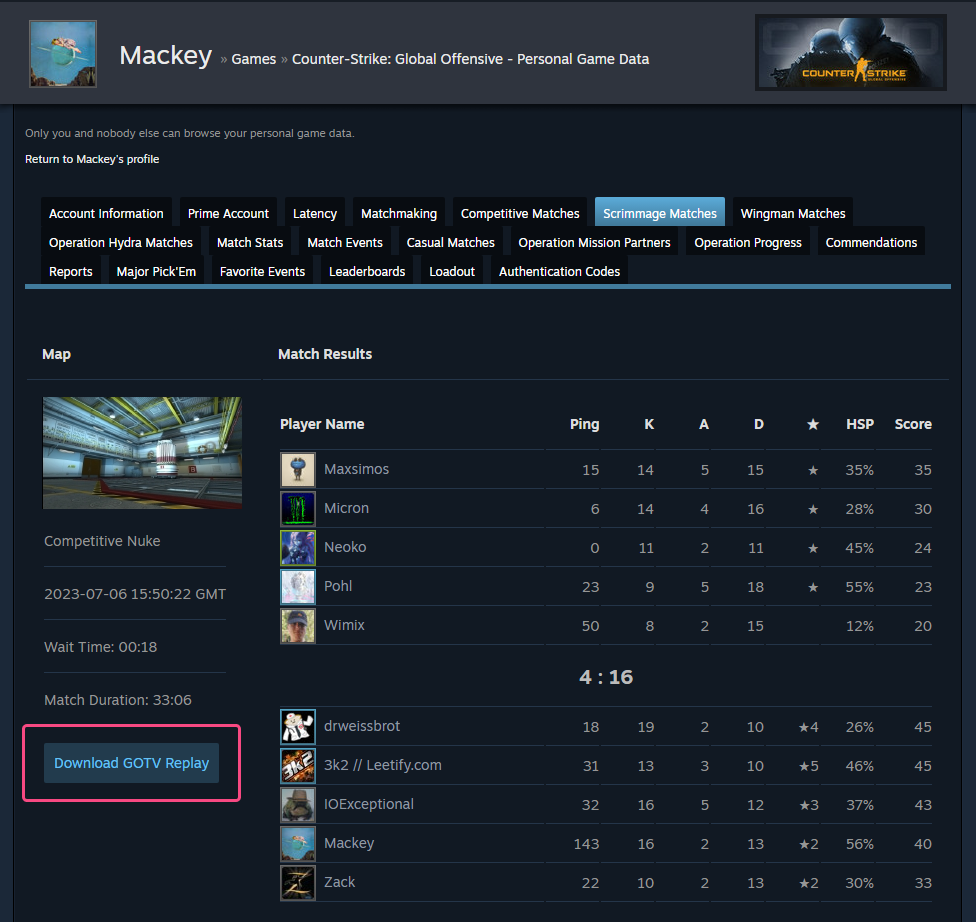
The demo file you downloaded should look something like:003626422649803225154_0586715412.dem.bz2
On rare occasions, matches come through unreliably under the "Scrimmage" tab. Unfortunately patience is the only potential cure, and sometimes they never show up at all.
You will upload this file to Leetify in the next step.
Step 2: Upload the demo archive to Leetify
Once you have your demo downloaded, head over to Leetify's Data Sources page. The third section of this page is "Manually upload a demo."
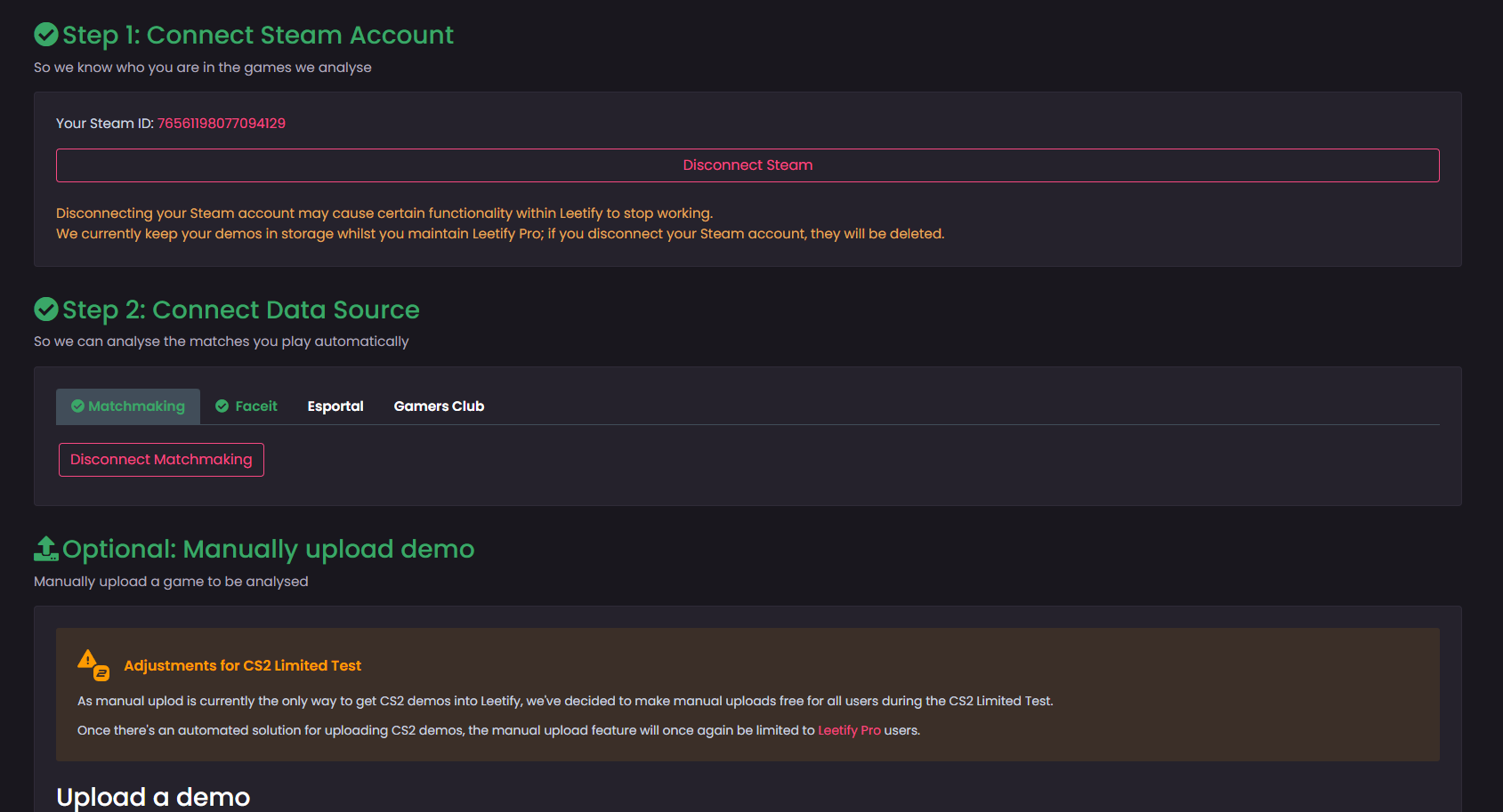
Use the file browser to select the demo archive that you just downloaded from Steam (should look something like 003626422649803225154_0586715412.dem.bz2).
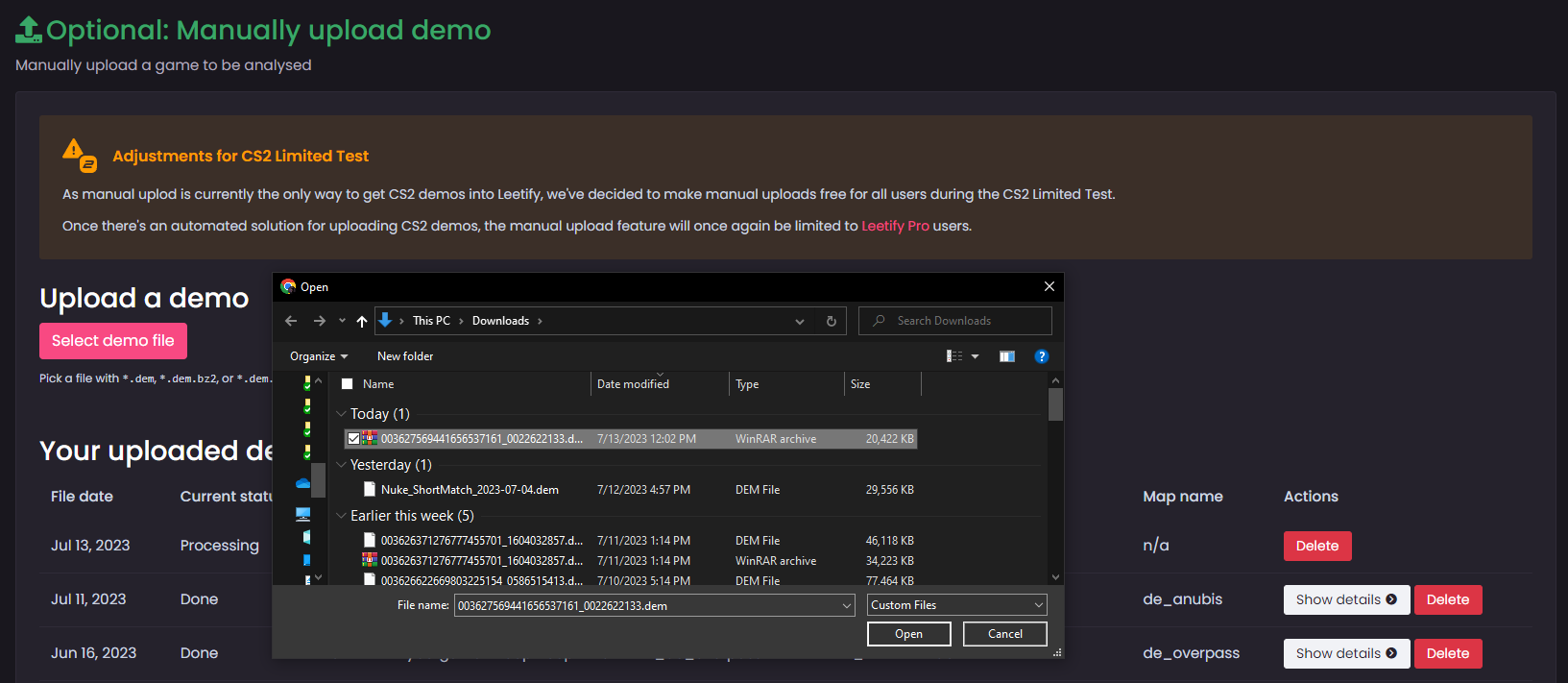
This page will show you the status of your upload. Once it says "Done" in the status column, you can click the "Show Details" button to be taken to the match page.
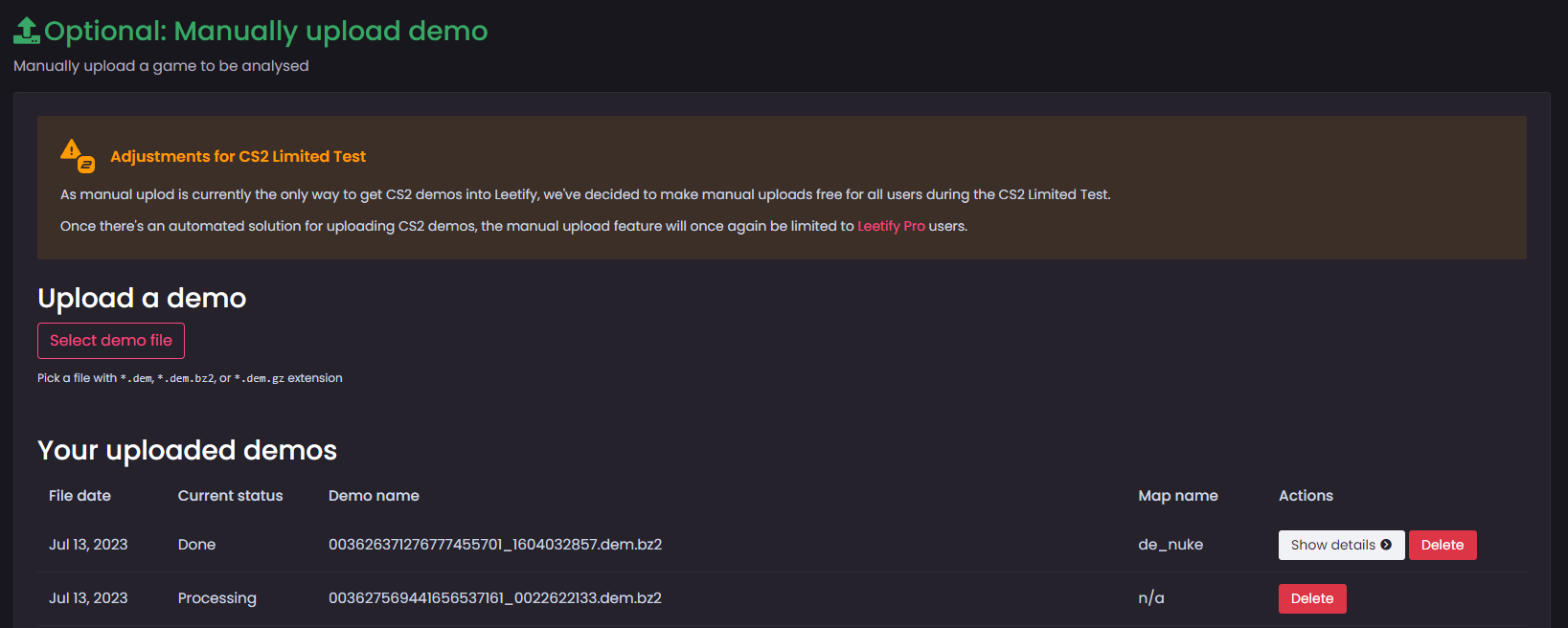
Your manual upload will also be accessible from your full Matches list, where you see all of your automatically imported matches.
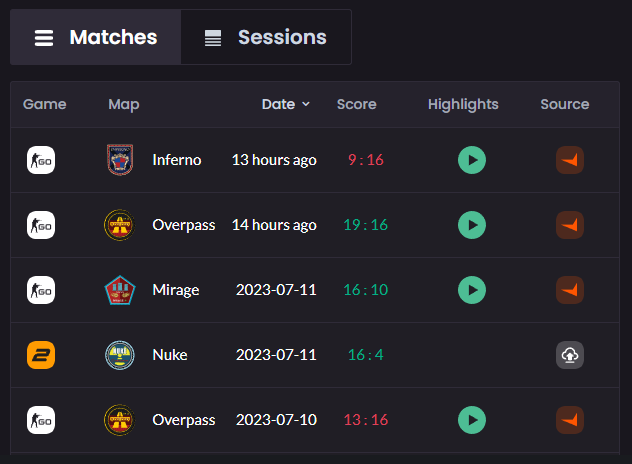
If you want to return to this upload page in the future without needing a direct link, you can find it in "Data Sources" on the profile dropdown in the top-right corner of Leetify.
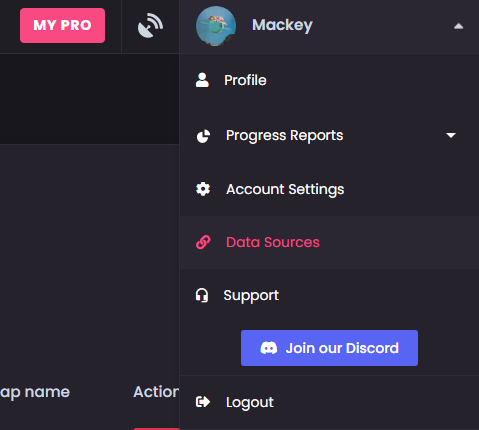

![[Outdated] Manual demo upload for Unranked 5v5 and Wingman](/blog/content/images/size/w2000/2023/07/Manual-Demo-Upload-Blog-Header-2.png)