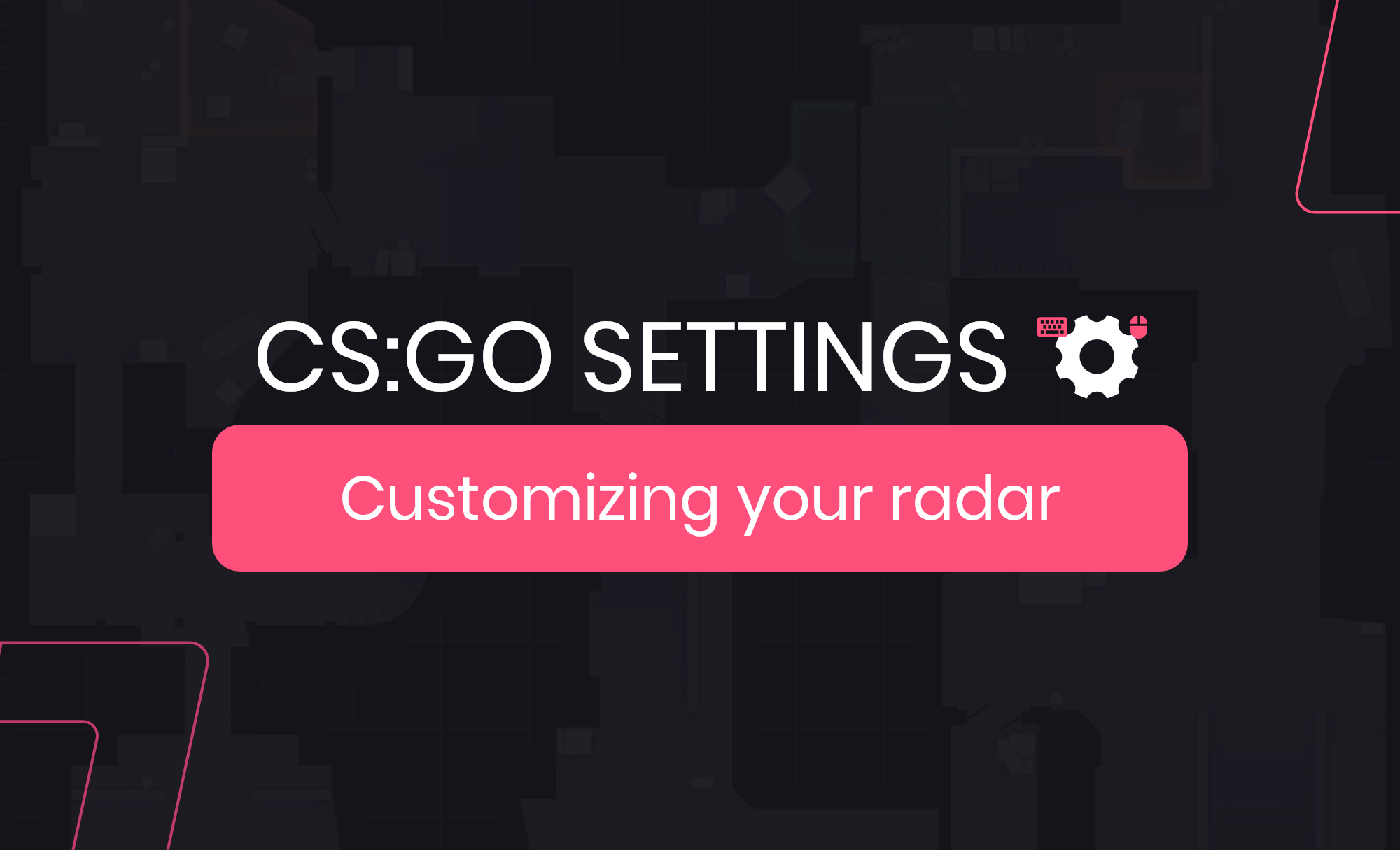Ultra TLDR:
Copy and paste the below snippet into your autoexec file to customize your radar in CSGO with the best settings to start with or into your command console to try it out.
cl_radar_always_centered 0
cl_radar_scale 0.3
cl_hud_radar_scale 1.15
cl_radar_icon_scale_min 1
cl_radar_rotate 1
cl_radar_square_with_scoreboard 1
Leetify’s best CSGO radar settings in 2020 guide contains a list of console commands to help you get the most useful radar in-game so read on if you rather deep dive into truly understanding why a custom radar will help up your game.
Continuing our series on customizing and saving your settings whether in your autoexec or in your practice server as well as configuring your bindings, we’re zooming in on customizing your radar as well. Customizing your csgo radar can provide you with a wealth of additional information that increases your map awareness and ability to discern the state of the round/game.
We recommend having a radar which allows you to view the entire map. Having a map wide radar provides you with constant, reliable information on where your teammates and threats are located. If you want to be competitive then it’s nearly a requirement that you should do away with the default csgo radar and customize your radar moving forward.
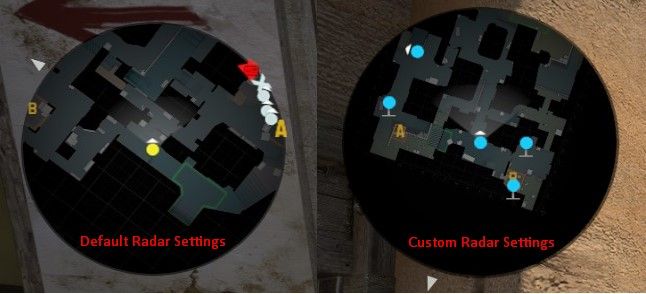
How do you customize your csgo radar?
In order to edit and customize the radar, first you’ll need an autoexec. By now you should be familiar with this, if not find a complete walkthrough on how to create an auto-exec file in CSGO here. Having an autoexec created and ready to go is required in order to proceed.
Additional CS:GO guides:
- 1. Guide - CSGO - How to start improving as a player
- 2. Binds - CSGO - The best CSGO binds
- 3. Autoexec - CSGO - How to create and use an autoexec
- 4. Analysis - CSGO - Which bombsite is the easiest to retake?
The Best CSGO Radar Settings
Since you’re familiar with creating and editing an autoexec file, simply copy and paste all the console commands below and place them into your autoexec file. Doing so, will tweak your radar permanently just make sure you save!
Custom Radar Explanation(s):
- cl_radar_always_centered 0 - Enables you to see more of the map
- cl_radar_scale 0.3 - This scales the map down and zooms out thereby increasing your ability to see more. Feel free to increase the scale past 0.3, it’s your radar.
- cl_hud_radar_scale 1.15 - Scales the radar HUD which allows you to view the map with the same detail even though you’ve made other changes
- cl_radar_icon_scale_min 1 - Increases icon sizes.
- cl_radar_rotate 1 - Default setting.
- cl_radar_square_with_scoreboard 1 - Default setting.
Copy & paste this section into your autoexec file
cl_radar_always_centered 0
cl_radar_scale 0.3
cl_hud_radar_scale 1.15
cl_radar_icon_scale_min 1
cl_radar_rotate 1
cl_radar_square_with_scoreboard 1
This list of console commands will provide you with a starting point of a custom radar and allow you to see more of the map clearly thereby improving the information you have at hand.
As mentioned, this is a start point, feel free to tweak with the settings further and find the best csgo radar for yourself. If you don’t like the change or want to default back to factory settings, below is a list of the default radar settings so you can swap back.
Default Radar Settings
cl_radar_always_centered 1
cl_radar_scale 0.7
cl_hud_radar_scale 1
cl_radar_icon_scale_min 0.6
cl_radar_rotate 1
cl_radar_square_with_scoreboard 1